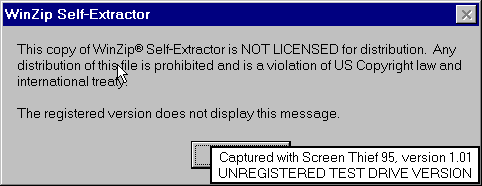
The following screens are a list of screens that you will see when installing Eudobam.exe. You can use all the defaults.
When installing eudobam.exe you will see these screens just click OK to continue.
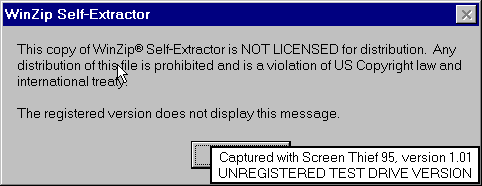
On the next screen click on Unzip
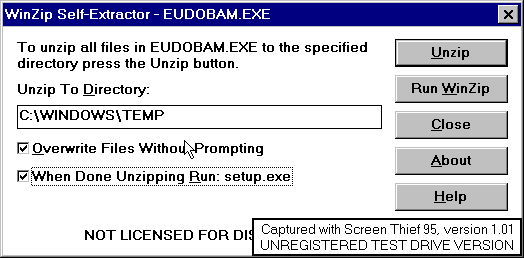
Click on I Agree
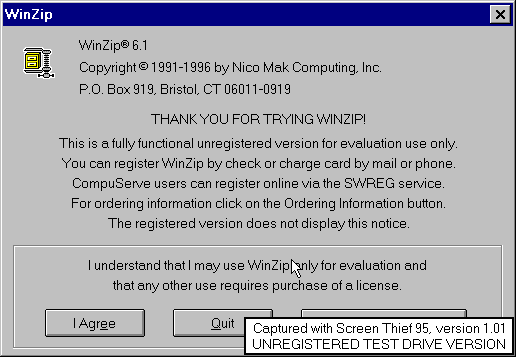
If you run WinZip you will see the next screen , then click on Install.
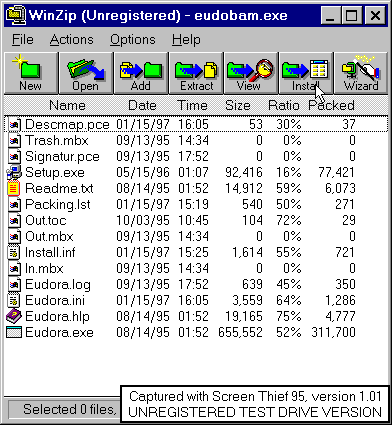
Otherwise you will see the following screen.
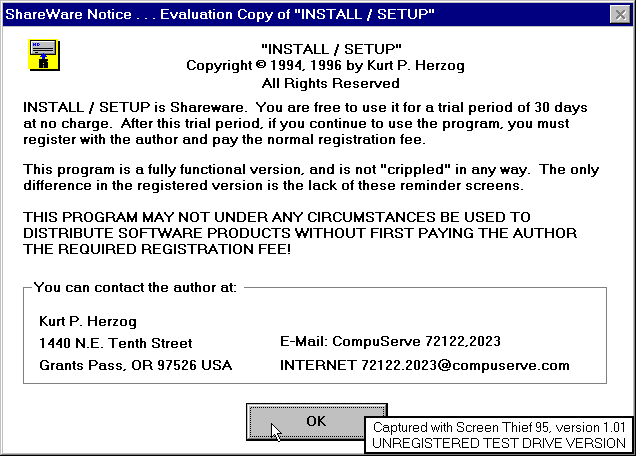
Click OK
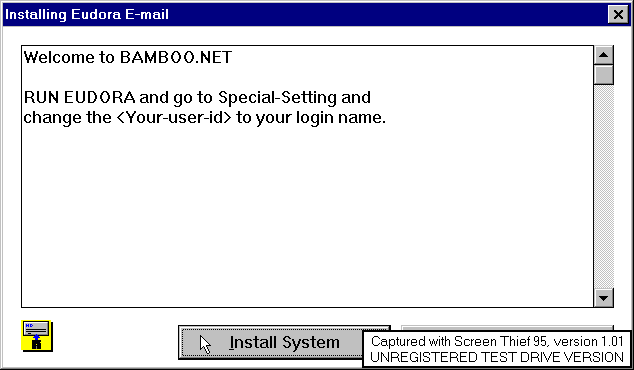
Click Install System
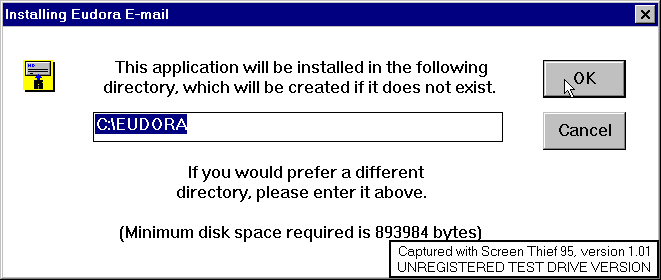
Click OK to use default directory or change the default directory and click OK
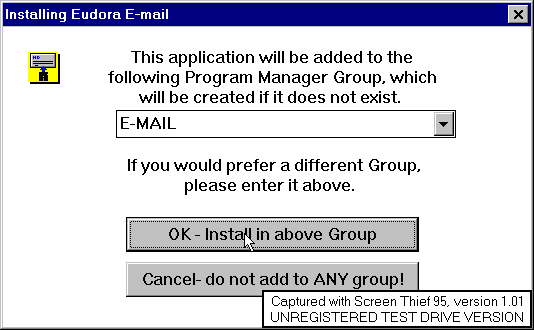
Click OK to install group
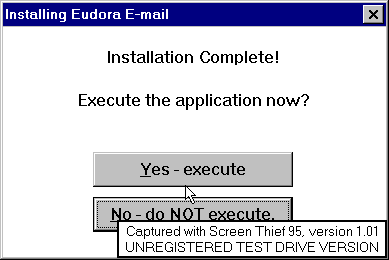
Click Yes - Execute to start the Eudora program. If you have changed the default directory you may have to find the Eudora in the directory you selected and start it from there. You may want to add an Icon to your desktop so you can start Eudora easily after connecting to the Internet.
After this screen you can setup the Eudora to get your E-mail
Go to Documentation on how to setup Eudora
Good Luck.